Support Center
Content Settings
Session Management New
Public kiosk environments are often very transient, with users simply walking away from a device after they finish without any thought of what content may be left behind.
These options allow you to tidy up after a session is left idle for a specified time limit:
-
Clear browser session if Kiosk is left idle for 20 minutes
- Automatically return to the home page
- Clear all cookies & navigation history
- Clear any temporary files in the browser cache
Website Filtering
Kiosk allows you to restrict the sites that users are allowed to view with two simple options for filtering:
- All websites are allowed, except those listed
- Only specified websites can be viewed
With both approaches, the filtering is done at the domain level, so you may easily whitelist or blacklist an entire site, rather than having to specify individual paths or pages.
Page Rendering New
When using touch controls, such as a trackpad or Magic Mouse, web pages often use an effect called the "rubber band" effect when you scroll to the top or bottom of the page.
While this is often desirable for use when browsing long content on a mobile device, it may not be desirable for web applications where the effect causes the entire screen to bounce when scrolling.
Setting this option will disable the effect on all pages.
Still have questions, comments or other feedback?
Send us a message! We'd be glad to help you.